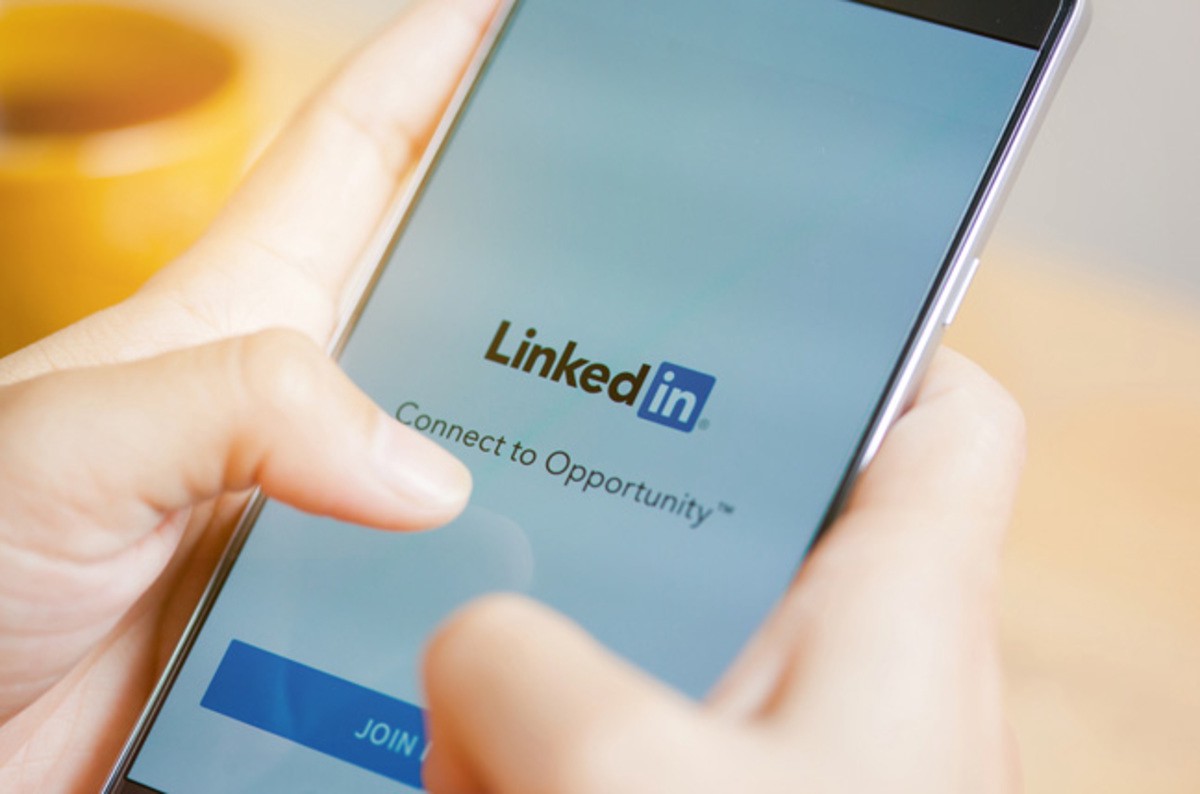Create a custom URL for your public profile
Have you clocked what the URL is for your public profile? LinkedIn automatically assigns you a URL when you sign up. However, you can create your own unique URL by clicking on view profile and then editing by clicking edit public profile and URL.
Picture perfect
Short on time? There are two main images on your profile that you need to concentrate on – a perfect profile photo and the cover photo. Definitely no selfies and also ditch the pictures of you and your kids and you on the beach in Spain in 1988.
Cover image
You can create a custom cover image using tools such as Canva that includes a professional background and words that appeal to your target audience.
Best practices include:
- Adding a tagline telling profile visitors what you do and who you serve
- Adding your website URL and social media handles
- Having an attractive backdrop image that draws in your target audience
- Including a call-to-action, or otherwise letting users know how to contact you
Make the most of your summary space
LinkedIn gives you 2,000 characters to write a solid LinkedIn summary – your aim should be to use all of them.
One last gold nugget…
Did you know that you can turn your LinkedIn profile into a PDF resume? You can save your LinkedIn profile as a nice CV in PDF format which you can either print or email out. It’s really easy. Go to your profile page and click on the icon which says ‘more’ to the right of your profile image. Next simply choose ‘Save to PDF’ or ‘share profile’.