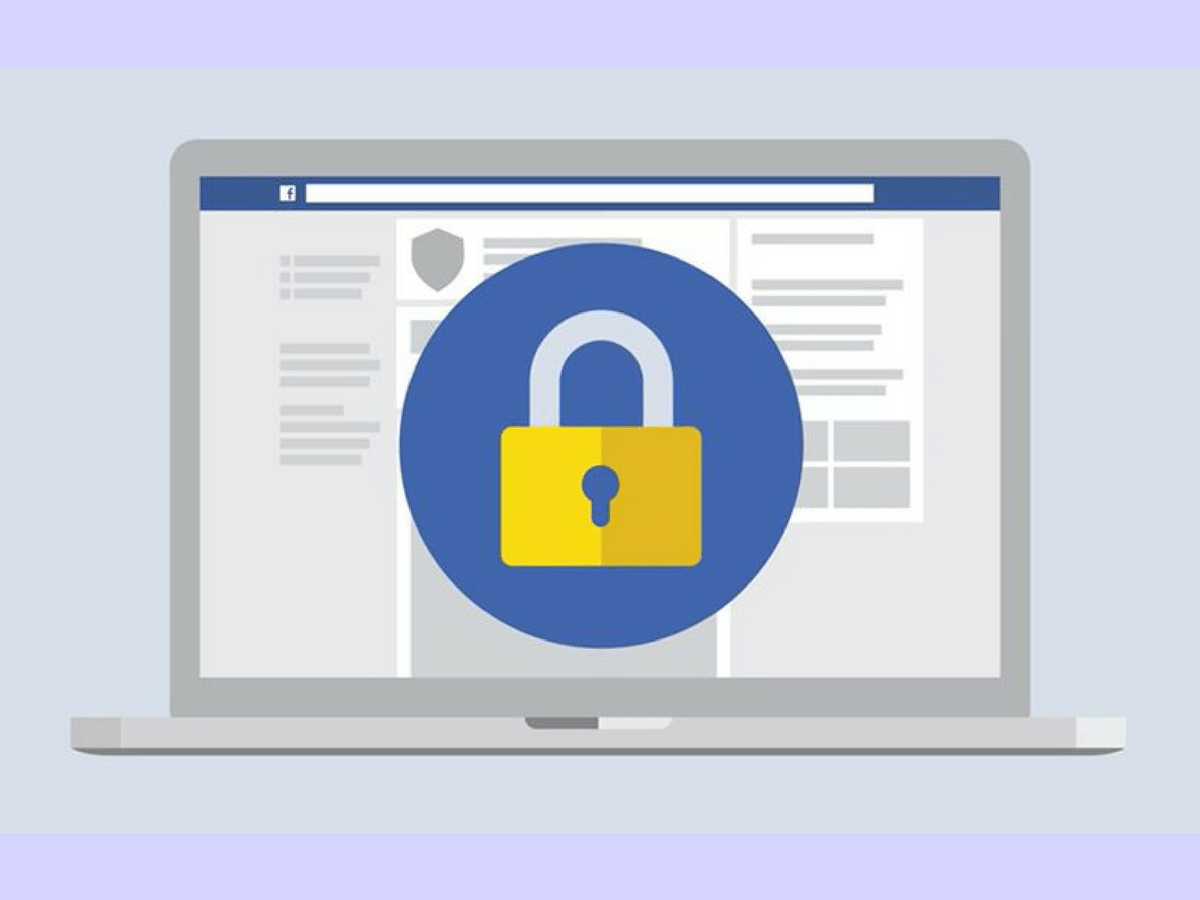
It’s back to school time soon in the UK. One new job to add to every parent’s list is to check your child’s social media security settings.
Here is the low down for Facebook, Instagram and Snapchat:
On Facebook you can review your security under ‘Privacy Settings and Tools.’ Access this menu by finding the downward-pointing arrow in the top right corner. Choose ‘Settings,’ and then find ‘Privacy’ on the left column. Here you can decide how public you want your posts to be. Within the settings you can decide:
- Who can see my posts?
- Who can contact me?
- Who can look me up?
- Do you want other search engines to link to your timeline?
On Instagram, by default, your profile and posts on the photo-sharing app can be seen by anyone. You can modify your privacy settings to ensure only approved followers can see your pictures. To keep your photos private, tap ‘Edit Your Profile’ next to your profile picture and turn on the ‘Posts are Private’ setting. Be sure to save your changes. Your photos will no longer be accessible to the masses or appear in public searches. Users wanting to connect with you on the app will need to send you a request—and receive your approval—before viewing your pictures and follower list.
Snapchat
On Snapchat, by default, only users you have added as friends can send you Snaps. If an unknown Snapchatter tries to send you a Snap, you will receive a notification that they added you, but you will not receive the Snap unless you have approved them as a friend first.
There are two Snapchat privacy settings you can tweak for improved security:
Who Can Send Me Snaps? Here, you have two privacy options – everyone and friends.
Who Can View My Story? Here, you have three privacy options – everyone, my friends and custom.